Select New Application, Provide Application Name, and Application Template. In My case
Application Name - BPEL Blogs and
Template - SOA Application.
#2 Choose the Template
#3
Name BPEL Process and Select the Template as “Synchronous BPEL Process”.
#5
Jdev will create Default Process with ReceiveInput and one ReplyOutput activities.
#6
Drag Assign activity in flow , as shown below .Assign activity used to Assign the value between variables. #7
Double click the Assign Activities to open the property of the assign activity. Select the Copy Operations tab.
Double click the Assign Activities to open the property of the assign activity. Select the Copy Operations tab.
Select the Copy Operations.In Copy Operations we can Copy value from Source to Destination.
#8
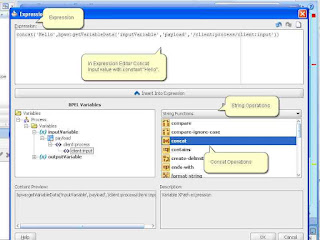
#9
As shown below we concat. the “Hello”
with the input value and then assign to output variable.
Assign the Input to Output variable.
#10
compile & Deploy in Weblogic.
#11
Enter the login/password for Application server.
#12
Login to Weblogic Server , locate your BEPL Process and Press Test
.
.
#13
In my example , I enter input as “eoracleapps” , and my BPEL process will concat “Hello” with it , as shown below.















Wow..that was good start up guide.
ReplyDeleteThanks a lot mate.
I read most of your post..but just little lazy to post comment on all.
Thanks for your comments
ReplyDeleteyour comments matter a lot :).
thanks