An inbound interface in Oracle Cloud WMS is a process that imports data from an external system into Oracle Cloud WMS. This data can include inventory, orders, shipments, and other information.
Inbound interfaces are used to synchronize data between Oracle Cloud WMS and other systems, such as ERP systems, transportation management systems, and customer relationship management systems. This synchronization helps to ensure that data is accurate and up-to-date in all systems.
There are two main types of inbound interfaces in Oracle Cloud WMS:
- Standard inbound interfaces: These interfaces are pre-built and can be used to import data from a variety of external systems.
- Custom inbound interfaces: These interfaces are created by users to import data from systems that are not supported by the standard inbound interfaces.
To create an inbound interface,
- First need to define the data that you want to import.
- Create a file that contains the data in the format that is required by Oracle Cloud WMS.
- Finally, you need to create an inbound interface definition that specifies the file name, the location of the file, and the data that you want to import.
- The filename must start with the phrase as specified in the Input File Formats document (e.g. the filename must begin with “ORR” for uploading Sales Order files).
- You must populate the columns specified as ‘required’ in the interface specification document.
- For Purchase Order, Order, and Inbound Shipment interfaces, the user must populate [H1] for every distinct header record [H2] for each of its detail records. (as explained in Example)
- The user must populate the correct sequence in the ‘seq_nbr’ field (i.e. no duplicate values). (as explained in Example)
EXAMPLE : In this example we have listed steps to create PO in WMS using Inbound Interface ( by loading PO data from Excel sheet into WMS Inbound Interface)
Step 1: Preparing the Input Interface file:
- Below rules must be followed in order to correctly use the Oracle WMS Cloud interface:
- The filename must start with the letters “POS”.
- Populate the “required” columns in the interface specification document.
- Populate [H1] for every distinct Order number and [H2] for its details (see figure below).The user must populate the correct sequence in the ‘seq_nbr’ field (i.e. no duplicate values).

The figure above is an example of a file that creates three different POs.
Users can create multiple POs within the same POS file by using the “headings” column to differentiate one PO record from another. A ‘[H1]’ value denotes a new PO Header record, while a ‘[H2]’ value denotes a new PO Detail record.
Step 2: Uploading the Interface file into Oracle WMS Cloud
- Go to the “Input Interface” screen.
- Use the drop-down to select the appropriate interface to process:
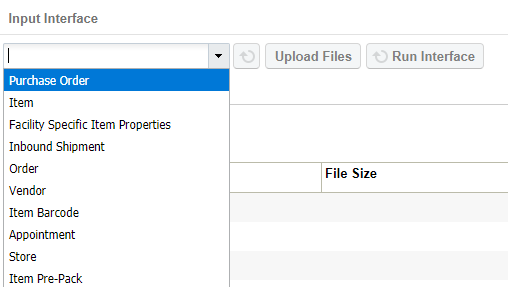
- Click on “Upload Files” and navigate to the file you wish to upload.
- When the screen displays the file, click “Run Interface”.
- The system will return a message dialog that the file has been successfully processed.
If you are looking to synchronize data between Oracle Cloud WMS and other systems, then inbound interfaces are a great option. They are easy to set up and use, and they can help you to improve the efficiency of your operations.

No comments:
Post a Comment